Invest in Glamour, Invest in Poodlana
How to buy
For the darlings who want to make large dollars, Poodlana will teach you how to spend, how to live… Investing in luxury is an investment in one’s self, it’s time to buy Poodlana — Darling make the purchase!
is now listed on the following Exchanges.
Buy now to own the must have coin in the market.
Familiar with Fashion but New to Crypto? Here is the ultimate How to Buy Guide.
Wallet set up Guide
First things first, you will need a Solana compatible wallet. Having your wallet match your cryptocurrency is like coordinating your lip color with your purse. It’s a requirement of the clique.
Choose your wallet
Here is our recommended wallet of course you are free to make your own fashion choices and set up elsewhere, but this is the one we would strongly suggest.
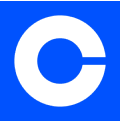


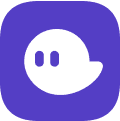
Download and Install the Phantom Wallet
1.Browser Extension:
- •Visit Phantom's Download Page.
- •Select your browser and follow the steps to add Phantom to your browser.
- •After installation, the Phantom extension will open in a new tab.
2.Mobile App:
- •Go to Phantom's Download Page and select your device (iOS/Android).
- •Follow the instructions to download and install the app.
Set Up Your Phantom Wallet
1.For New Users:
- •Click "Create New Wallet"
- •Create a password.
- •Store your "Secret Recovery Phrase" securely.
- •Complete the setup by following on-screen instructions.
2.For Existing Users:
- •Click "I already have a wallet".
- •Enter your seed phrase, private key, or connect your Ledger hardware wallet to restore your wallets.
Accessing Phantom Wallet
1.Browser Extension:
- •Find the Phantom icon in your browser's toolbar.
- •If not visible, click the "puzzle piece" icon and pin Phantom for easy access.
2.Mobile App:
- •Open the app and follow the onboarding steps.
- •Enable device authentication for added security.
For more detailed instructions, including images and tutorials, visit the Phantom Wallet Setup Guide.
How to Top Up Your Phantom Wallet with Exchanges like Coinbase and Binance
1.Buy Solana (SOL) on an Exchange:
- •Create an account on an exchange like Coinbase or Binance.
- •Complete any necessary KYC procedures.
- •Buy Solana (SOL) using your preferred payment method (bank transfer, credit/debit card, etc.).
2.Transfer Solana to Phantom Wallet:
- •Open your Phantom wallet and copy your Solana address.
- •Go to your exchange account, select "Withdraw" or "Send".
- •Paste your Phantom wallet address.
- •Confirm the transfer.
3.Verify Transfer:
- •Wait for the transaction to process.
- •Check your Phantom wallet to ensure the Solana has been credited.
By following these steps, you can top up your Phantom wallet with Solana purchased from exchanges like Coinbase and Binance.